Ashley Madison is an online dating service, launched in 2001 and
based in Canada. Its target groups are individuals who are married or in
a relationship. Its motto is: "Life is short. Have an affair." On July
15 this year the news broke that hackers had stolen its customer data,
including emails, names, home addresses, credidt card information, etc.
The hackers demended the service to shut down or they would publish the
data. On 22 July, the first data were released. When the company did not
shut down, all customer data was released on 18 August. A final batch
of data was released on 20 August 2015.
At the beginning the data
was only available in the so called "dark web", but later it leaked to
mainstream websites. The data released on 18th August, consisted of a
dump of about 9-10 GB. It has been claimed that data of that size is
difficult to analyse using standard computer hardware. In this post I
will show how this data can be analysed and some conclusions can be
drawn. I will abstain from disseminating any personal information as I
do not want to contribute to destroying lives of those affected by the
hack. I will not divulge credit card details or anything like that. I
will also not explain in detail how to obtain the data dump; even
thought that step has been explained in great detail on many websites. I
will, however, show how to work with the data and show some potentially
interesting aspects of it.
The following analysis was done together with Bjoern Schelter,
who helped with the mySQL connection and who is also a member of this
community. The first part of the post is a little bit dry. It explains
how to connect to an mySQL database. I hope that the second part of the
post makes up for the first part. It will contain information on the
gender balance, and reveal some other hopefully interesting bits of
information.
In order to analyse this large data set we will use mySQL. I am working on Mac OS X and there are very easy instructions found online of how to install mySQL. The basic steps are:
- Download mySQL from here.
- Install the program.
Run the following terminal command in the terminal:
sudo /usr/local/mysql/support-files/mysql.server start
Generate a file called ~/.bash_profile if it does not yet exist.
cd ; nano .bash_profile
Copy this line
export PATH="/usr/local/mysql/bin:$PATH"
into the file and save.
Set the root password for mySQL (from the command line)
/usr/local/mysql/bin/mysqladmin -u root password 'yourrootpasswordhere'
Fix the mySQL socket error:
sudo mkdir /var/mysql
sudo ln -s /tmp/mysql.sock /var/mysql/mysql.sock
Then create this file:
sudo nano /Library/LaunchDaemons/com.mysql.mysql.plist
and copy this into it:
<!--?xml version="1.0" encoding="UTF-8"?-->
<plist version="1.0">
<dict>
<key>KeepAlive</key>
<true />
<key>Label</key>
<string>com.mysql.mysqld</string>
<key>ProgramArguments</key>
<array>
<string>/usr/local/mysql/bin/mysqld_safe</string>
<string>--user=mysql</string>
</array>
</dict>
</plist>Then save.
Now mySQL is installed. We now prodeed to construct our database from the dump. We follow the instructions on this website.
The folder you would get if you downloaded the dump is called dmps. It
contains several zip files. After unzipping the folder should look like
this:
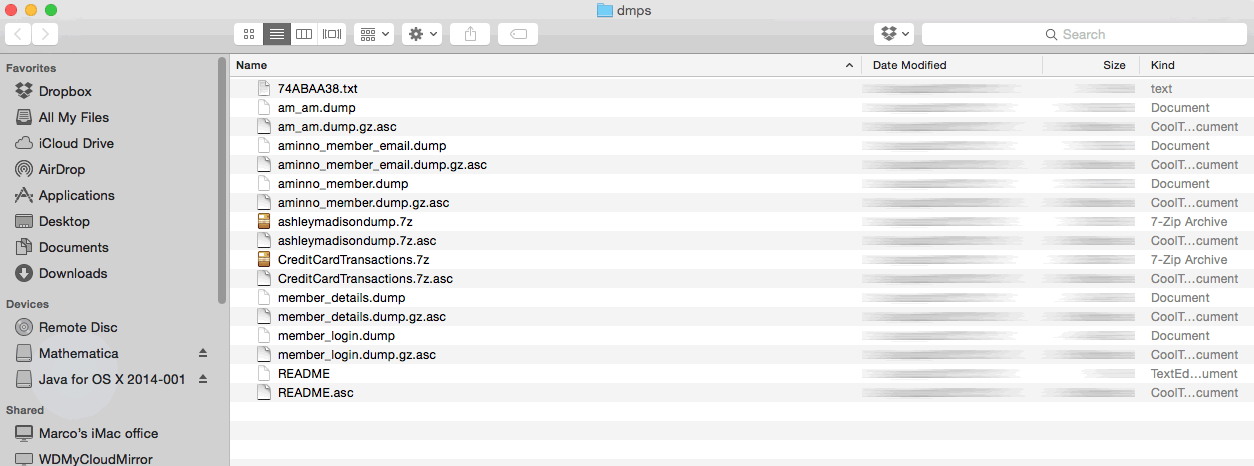
Ok. Now we need to run the following commands as root user in mysql (after login in the terminal using "mysql -u root -p"):
CREATE DATABASE aminno;
CREATE DATABASE am;
CREATE USER 'am'@'localhost' IDENTIFIED BY 'loyaltyandfidelity';
GRANT ALL PRIVILEGES ON aminno.* TO 'am'@'localhost';
GRANT ALL PRIVILEGES ON am.* TO 'am'@'localhost';
The next step will take a while: we have to import the database as normal user.
$ mysql -D am -uam -ployaltyandfidelity < am_am.dump
$ mysql -D aminno -uam -ployaltyandfidelity < aminno_member.dump
$ mysql -D aminno -uam -ployaltyandfidelity < aminno_member_email.dump
$ mysql -D aminno -uam -ployaltyandfidelity < member_details.dump
$ mysql -D aminno -uam -ployaltyandfidelity < member_login.dump
Depending
on your computer each if these will run for 4-10 hours. A solid state
disk seems to make a huge difference here. While this is running you
might already start analysing some of the other files. The file
swappernetQAUser_Table.txt contains many password in plain text
with no encryption. I believe that nowadays that would be considered
bad practice when it comes to handling peoples' passwords.
swappernet = Import["/Users/thiel/Desktop/dmps/ashleymadisondump/swappernet_QA_User_Table.txt", "CSV"];
passwords = Select[swappernet, Length[#] > 3 &][[;; , 4]]; Grid[(Reverse@SortBy[Tally[passwords], #[[2]] &])[[1 ;; 25]], Frame -> All]
The
resulting table contains surprisingly simple passwords. Some of the top
passwords are inappropriate for this community, and do not further our
understanding, so I have blurred them out. This is the result:
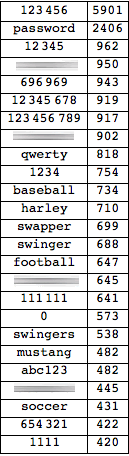
There are
Length[swappernet]
(*765607*)
765607 entries in the
file and the numbers of really, really unsafe passwords is quite low,
but the 200 or so most frequent passwords would unlock about 10% of the
profiles. This is a bit shocking, particularly because the accounts
contain sensitive information.
Let's move on to the main
databases. We will start with the data base "am". Let's increase the
heap space for Java a bit like so:
<< JLink`;
InstallJava[];
ReinstallJava[CommandLine -> "java", JVMArguments -> "-Xmx4096m"]
To connect to the database we need the following driver:
Needs["DatabaseLink`"];
JDBCDrivers["MySQL(Connector/J)"]
I found that the easiest way to connect to the database is to use the DatabaseExplorer:
DatabaseExplorer[]
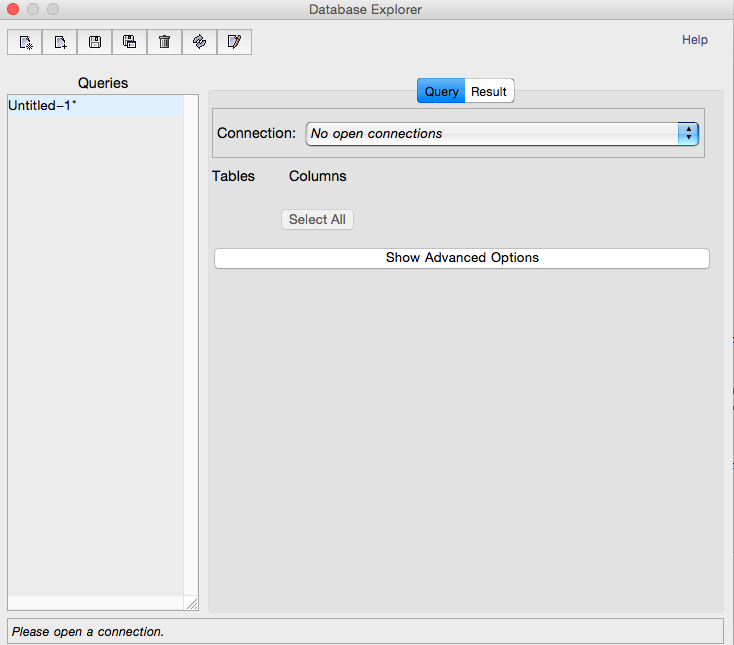
The
interface is quite straight forward to use. You need to add a new
database. You click on the first icaon ("add database") on the upper
left and follow the instructions. You like the two databases we
generated above "am" and "aminno". As "type of the databse" you use
"MySQL(Connector/J)". The host is "localhost", and the password is
"loyaltyandfidelity". Ok. Now we are ready to use Wolfram Language.
Let's start with the am databse.
am = OpenSQLConnection["am", "Name" -> "am", "Password" -> "loyaltyandfidelity"]
So let's see what we've got:
colums = SQLExecute[SQLSelect["am", {"am_am_member"}, {SQLColumn[{"am_am_member", "*"}]}, None,
"SortingColumns" -> None, "MaxRows" -> 1, "Distinct" -> False, "GetAsStrings" -> False, "ShowColumnHeadings" -> True]][[1]]
Ok,
that's a lot of information. Let's start with the gender balance (I use
35 million entries, the entire database has 37 million entries or so):
gender = SQLExecute[SQLSelect["am", {"am_am_member"}, {SQLColumn[{"am_am_member", "gender"}]}, None,
"SortingColumns" -> None, "MaxRows" -> 35000000, "Distinct" -> False, "GetAsStrings" -> False, "ShowColumnHeadings" -> True]];We then tally this:
gendertally = Tally[Flatten@gender[[2 ;;]]][[1 ;; 2]] /. {2 -> "Male", 1 -> "Female"}
(*{{"Male", 27546956}, {"Female", 4414808}}*)This
tell us that out of the 35 million members that we analysed there are
about 27.5 million male users and 4.4 million female users. Next we
chart it:
PieChart[Apply[Labeled, Reverse[{{Style["Male", Large], gendertally[[1, 2]]},
{Style["Female", Large], gendertally[[2, 2]]}}, 2], {1}], PlotTheme -> "Business"]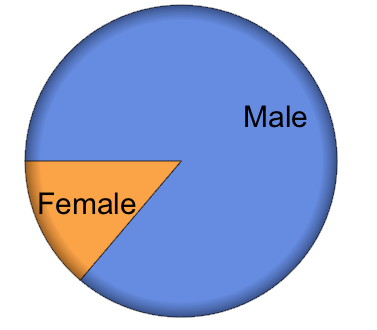
It is easy to calculate the percentages:
N@#[[2]]/Total[(Tally[Flatten@gender[[2 ;;]]][[1 ;; 2, 2]] /. {2 -> "Male", 1 -> "Female"})] & /@
(Tally[Flatten@gender[[2 ;;]]][[1 ;; 2]] /. {2 -> "Male", 1 -> "Female"})Which
suggestst that there are about 86.2% males and 13.8% females in this
subsample of 35000000 entries (alltogether there are slighty more than
35 million entries in the databse). Let's have a look at the dates of
birth - this time I will choose a 2 million subset.
dob = SQLExecute[SQLSelect["am", {"am_am_member"}, {SQLColumn[{"am_am_member", "dob"}],
SQLColumn[{"am_am_member", "gender"}]}, !SQLStringMatchQ[SQLColumn[{"am_am_member", "dob"}], "%0000-00-00%"],
"SortingColumns" -> None, "MaxRows" -> 2000000,"Distinct" -> False, "GetAsStrings" -> False, "ShowColumnHeadings" -> True]];We have also retrieved the gender so that we can plot histograms for each gender:
DateHistogram[{Select[dob, #[[2]] == 2 &][[All, 1, 1]], Select[dob, #[[2]] == 1 &][[All, 1, 1]]}, 130]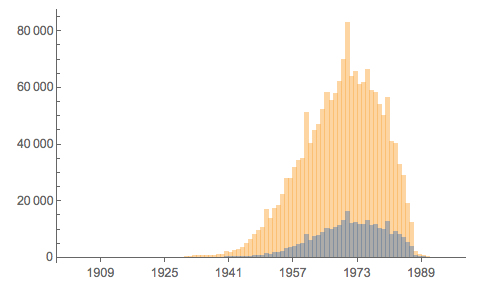
The yellow histogram shows the males and the grey the females. Let's look at gender height:
genderheight = SQLExecute[SQLSelect["am", {"am_am_member"}, {SQLColumn[{"am_am_member", "gender"}],
SQLColumn[{"am_am_member", "profile_height"}]}, None, "SortingColumns" -> None, "MaxRows" -> 500000,
"Distinct" -> False, "GetAsStrings" -> False, "ShowColumnHeadings" -> True]];Here is the respective histogram by gender:
Histogram[{(Select[genderheight[[2 ;;]] /. {2 -> "Male", 1 -> "Female"}, #[[1]] == "Female" &])[[All, 2]],
(Select[genderheight[[2 ;;]] /. {2 -> "Male", 1 -> "Female"}, #[[1]] == "Male" &])[[All, 2]]}, {120, 220, 1},
"Probability", AxesLabel -> {"height", "probability"}, LabelStyle -> Directive[Bold, Medium], ImageSize -> Large]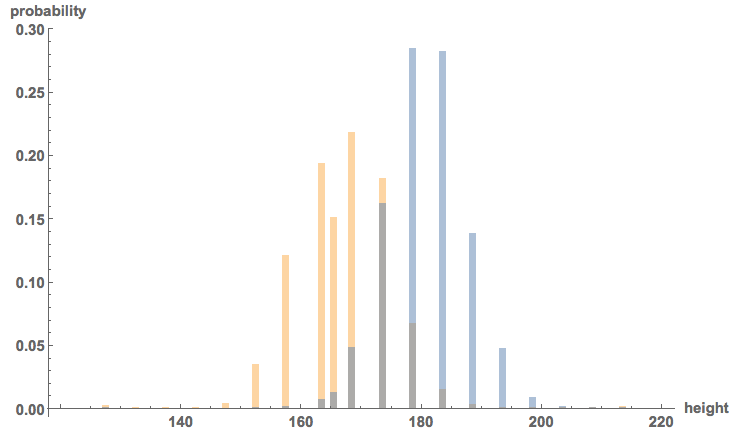
So,
as we would have anticipated, women are on average slightly smaller...
Nothing new here. Let's have a look at what men and women are looking
for:
seekingfemale = Select[SQLExecute[SQLSelect["am", {"am_am_member"}, {SQLColumn[{"am_am_member", "gender"}],
SQLColumn[{"am_am_member", "profile_caption"}]}, None, "SortingColumns" -> None, "MaxRows" -> 500000,
"Distinct" -> False, "GetAsStrings" -> False, "ShowColumnHeadings" -> True]], #[[1]] == 1 &];
seekingmale = Select[SQLExecute[SQLSelect["am", {"am_am_member"}, {SQLColumn[{"am_am_member", "gender"}],
SQLColumn[{"am_am_member", "profile_caption"}]}, None, "SortingColumns" -> None, "MaxRows" -> 500000,
"Distinct" -> False, "GetAsStrings" -> False, "ShowColumnHeadings" -> True]], #[[1]] == 2 &];Let's determine the important words here:
wordsfemale = DeleteStopwords[Flatten[TextWords@Select[Flatten[seekingfemale], StringQ]]];
wordsmale = DeleteStopwords[Flatten[TextWords@Select[Flatten[seekingmale], StringQ]]];
Here are the corresponding word-clouds:
Grid[{{"Female", "Male"}, {WordCloud[wordsfemale, IgnoreCase -> True],WordCloud[wordsmale, IgnoreCase -> True]}}, Frame -> True]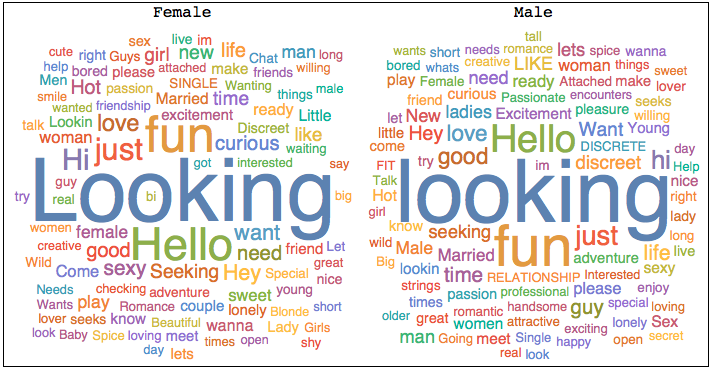
Quite
clearly, very similar words come up. Does this mean that males and
females are similar in what they are looking for? To illucidate this
further we look at one of the entries of the database which is
"pref_opento".
prefsfemale =
Select[SQLExecute[
SQLSelect[
"am", {"am_am_member"}, {SQLColumn[{"am_am_member", "gender"}],
SQLColumn[{"am_am_member", "pref_opento"}]}, None,
"SortingColumns" -> None, "MaxRows" -> 50000,
"Distinct" -> False, "GetAsStrings" -> False,
"ShowColumnHeadings" -> True]], #[[1]] == 1 &];
prefsmale =
Select[SQLExecute[
SQLSelect[
"am", {"am_am_member"}, {SQLColumn[{"am_am_member", "gender"}],
SQLColumn[{"am_am_member", "pref_opento"}]}, None,
"SortingColumns" -> None, "MaxRows" -> 50000,
"Distinct" -> False, "GetAsStrings" -> False,
"ShowColumnHeadings" -> True]], #[[1]] == 2 &];Here's a histogram of the preferences:
Histogram[{ToExpression@(Flatten@
StringSplit[prefsfemale[[1 ;; 50000, 2]], "|"]),
ToExpression@(Flatten@
StringSplit[prefsmale[[1 ;; 50000, 2]], "|"])}, {1, 52,
1}, "Probability",
AxesLabel -> {"Number Preference", "Probability"},
LabelStyle -> Directive[Bold, Medium], ImageSize -> Large]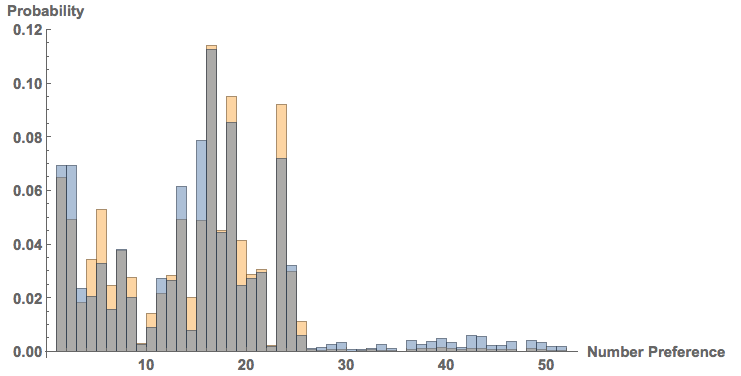
Males
are blue, females orange/yellow. Each number corresponds to one -often
rather explicit- preference. In the dump there is a table that allows
you to interpret what these numbers mean, but for the purpose of this
post, that would only be unneccessarily explicit and hence I avoid
spelling out the preferences.
Let's look at the account types.
It turns out that an entry "1" in the data base describes a paid-for
account, whereas "2" means free.
accounttypefemale =
Select[SQLExecute[
SQLSelect[
"am", {"am_am_member"}, {SQLColumn[{"am_am_member", "gender"}],
SQLColumn[{"am_am_member", "account_type"}]}, None,
"SortingColumns" -> None, "MaxRows" -> 50000,
"Distinct" -> False, "GetAsStrings" -> False,
"ShowColumnHeadings" -> True]], #[[1]] == 1 &];
accounttypemale =
Select[SQLExecute[
SQLSelect[
"am", {"am_am_member"}, {SQLColumn[{"am_am_member", "gender"}],
SQLColumn[{"am_am_member", "account_type"}]}, None,
"SortingColumns" -> None, "MaxRows" -> 50000,
"Distinct" -> False, "GetAsStrings" -> False,
"ShowColumnHeadings" -> True]], #[[1]] == 2 &];For female we get:
SortBy[Tally[accounttypefemale[[All, 2]]], #[[1]] &] /. {1 -> "Paid", 2 -> "Free"}
(*{{"Paid", 4798}, {"Free", 868}}*)For male we get:
SortBy[Tally[accounttypemale[[All, 2]]], #[[1]] &] /. {1 -> "Paid", 2 -> "Free"}
(*{{"Paid", 44307}, {"Free", 22}}*)Virtually all males have a paid for account. That is interesting. Let's have a look at when the accounts were created:
createdonfemale =
Select[SQLExecute[
SQLSelect[
"am", {"am_am_member"}, {SQLColumn[{"am_am_member", "gender"}],
SQLColumn[{"am_am_member", "createdon"}]}, !
SQLStringMatchQ[SQLColumn[{"am_am_member", "createdon"}],
"%0000-00-00 00:00:00%"], "SortingColumns" -> None,
"MaxRows" -> 1000000, "Distinct" -> False,
"GetAsStrings" -> False,
"ShowColumnHeadings" -> True]], #[[1]] == 1 &];
createdonmale =
Select[SQLExecute[
SQLSelect[
"am", {"am_am_member"}, {SQLColumn[{"am_am_member", "gender"}],
SQLColumn[{"am_am_member", "createdon"}]}, !
SQLStringMatchQ[SQLColumn[{"am_am_member", "createdon"}],
"%0000-00-00 00:00:00%"], "SortingColumns" -> None,
"MaxRows" -> 1000000, "Distinct" -> False,
"GetAsStrings" -> False,
"ShowColumnHeadings" -> True]], #[[1]] == 2 &];Here's a time line plot for the females:
TimelinePlot@createdonfemale[[1 ;; 1000, 2, 1]]

Here is the one for the males:
TimelinePlot@createdonmale[[1 ;; 1000, 2, 1]]

These plots are not very telling only show that there might be interesting information in the arrival times.
DateHistogram[{createdonmale[[;; , 2, 1]], createdonfemale[[;; , 2, 1]]}, 500, PlotRange -> {{DateObject[{2001, 1, 1}],
DateObject[{2006, 7, 1}]}, All}, AxesLabel -> {"date", "number of registrations"}, LabelStyle -> Directive[Bold, Medium],
ImageSize -> Large]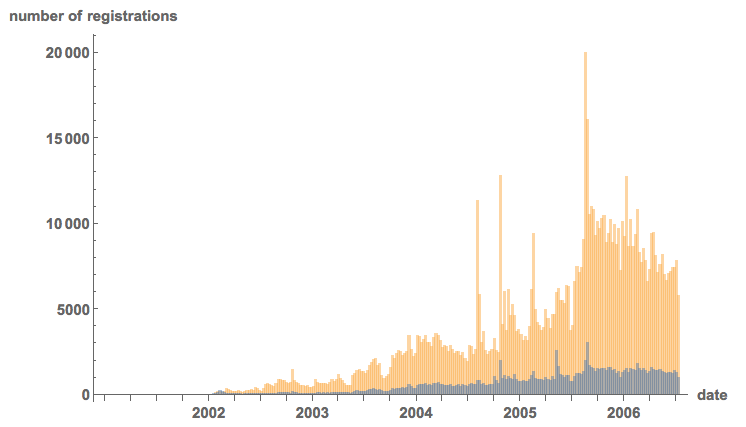
It
is interesting to see that there are large peaks. Also, apart form the
very beginning there are always more men to sign up then women. To study
this further we can look at the differences between two arrival times;
the time series is obviously not stationary, but could there be an
underlying Poisson-process?
arrivaltimesfemale =
Table[DateDifference[createdonfemale[[i, 2, 1]], createdonfemale[[i + 1, 2, 1]], Quantity[1, "Seconds"]], {i, 1, 50000}];
arrivaltimesmale =
Table[DateDifference[createdonmale[[i, 2, 1]], createdonmale[[i + 1, 2, 1]], Quantity[1, "Seconds"]], {i, 1, 50000}];Here are the histograms:
Grid[{{"female",
Histogram[QuantityMagnitude /@ arrivaltimesfemale, "Log",
ImageSize -> Medium]}, {"male",
Histogram[QuantityMagnitude /@ arrivaltimesmale, "Log",
ImageSize -> Medium]}}, Frame -> All]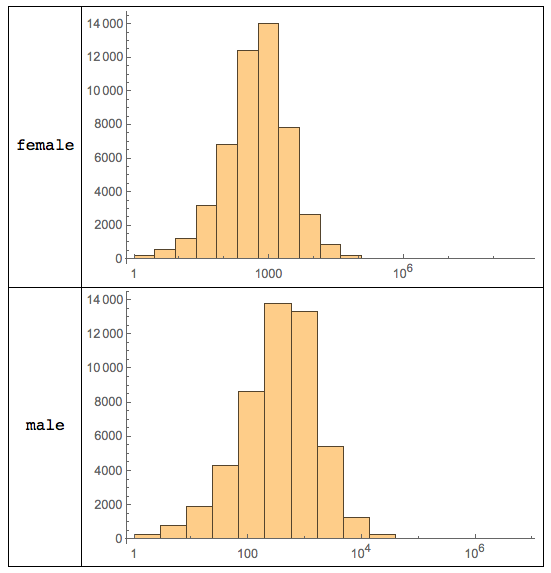
That
is quite interesting. The histograms appear to be quite different.
Let's check what type of distributions Wolfram Language believes this to
be:
FindDistribution[Select[(QuantityMagnitude /@ arrivaltimesfemale[[1 ;; 2000]]), # > 0 &], 3]
(*{MixtureDistribution[{0.921977, 0.0780234}, {LogNormalDistribution[7.64884, 1.99741], GammaDistribution[3.03315, 11677.4]}],
MixtureDistribution[{0.938047, 0.0619529}, {LogNormalDistribution[7.66677, 1.97593], LogNormalDistribution[10.7177, 0.441292]}],
LogNormalDistribution[7.84679, 2.04246]}*)and for the males:
FindDistribution[Select[(QuantityMagnitude /@ arrivaltimesmale[[1 ;; 2000]]), # > 0 &], 3]
(*{ParetoDistribution[3564.88, 2.03308, 1.08316, 1.00978], LogNormalDistribution[7.22247, 1.7025], FrechetDistribution[1.03896, 1219.71, -317.249]}*)Next,
we look at the geo-spacial distribution. Luckily, the database comes
with GPS coordinates. (It also contains the address of the member.) I
will not display any GPS coordinates in this post, as to not identify
individuals. Instead I will display points on a world-wide map and a
density distribution for the United States.
geocordsfull = SQLExecute[
SQLSelect["am", {"am_am_member"}, {SQLColumn[{"am_am_member", "latitude"}], SQLColumn[{"am_am_member", "longitude"}]}, None,
"SortingColumns" -> None, "Distinct" -> False, "MaxRows" -> 1000000, "GetAsStrings" -> False, "ShowColumnHeadings" -> True]];First the global distribution of the first 10000 entries:
GeoListPlot[GeoPosition /@ (DeleteCases[RandomChoice[geocordsfull, 10000], {0., 0.}]),
GeoBackground -> "ReliefMap", GeoCenter -> GeoPosition[{0, 0}], ImageSize -> Large]
Ok,
next the plot for the US. We first select particular geocoordinates,
then calculate a density, and then plot it over the map of the United
States:
adulterercoordsusa = Select[RandomChoice[geocordsfull, 20000], (24.9382 < #[[1]] && #[[1]] < 49.37 && -67 > #[[2]] && #[[2]] > -124) &];
adultererDensityDistribution = SmoothKernelDistribution[adulterercoordsusa, "SheatherJones"];
The final stage is to plot the density and the map of the US:
cplot = ContourPlot[PDF[adultererDensityDistribution, {y, x}],
Evaluate@
Flatten[{x, {#[[1, 1, 2]], #[[2, 1, 2]]} &@
GeoBoundingBox[Entity["Country", "UnitedStates"]]}],
Evaluate@
Flatten[{y, {#[[1, 1, 1]], #[[2, 1, 1]]} &@
GeoBoundingBox[Entity["Country", "UnitedStates"]]}],
ColorFunction -> "Rainbow", Frame -> False,
PlotRange -> {0, 0.027}, Contours -> 205, MaxRecursion -> 2,
ColorFunction -> ColorData["TemperatureMap"],
PlotRangePadding -> 0, ContourStyle -> None];
GeoGraphics[{GeoStyling[{"GeoImage", cplot}],
Polygon[Entity["Country", "UnitedStates"]], Black, Opacity[1],
PointSize[0.0015], Point[Reverse /@ adulterercoordsusa]},
GeoRange -> Entity["Country", "UnitedStates"], ImageSize -> Large]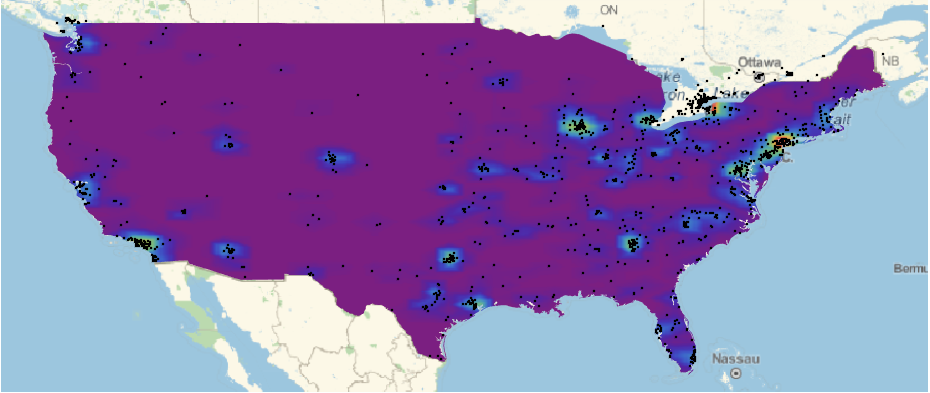
There is much more interesting stuff in the am database, but let's proceed to the aminno database.
CloseSQLConnection[am];
OpenSQLConnection["aminno", "Name" -> "aminno_member", "Password" -> "loyaltyandfidelity"]
Again as above you can use the
DatabaseExplorer[]
to make the database available to Mathematica. Let's look at the IP addresses that were used for signing up:
TableForm@(Reverse@
SortBy[Tally[
DeleteCases[
Flatten[SQLExecute[
SQLSelect[
"aminno", {"aminno_member"}, {SQLColumn[{"aminno_member",
"signupip"}]}, None, "SortingColumns" -> None,
"MaxRows" -> 1000000, "Timeout" -> 10, "Distinct" -> False,
"GetAsStrings" -> False, "ShowColumnHeadings" -> True]]],
""][[2 ;;]]], #[[2]] &])[[1 ;; 25]]This gives:
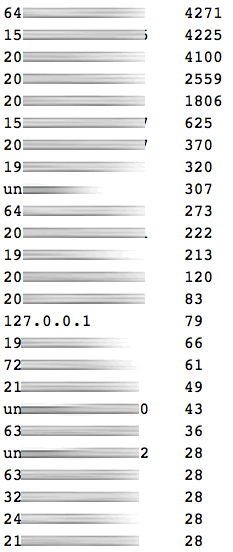
The
interesting bit is that it contains the ip-address 127.0.0.1 which is
"localhost". The first entry is an AOL address for example. Now we can
ask how many people have certain email domains. First we get all email
addresses. I will not display individual email addresses to protect
individuals.
emails = DeleteCases[(Flatten@SQLExecute[SQLSelect["aminno", {"aminno_member_email"},
{SQLColumn[{"aminno_member_email", "email"}]}, None, "SortingColumns" -> None, "MaxRows" -> 10000000,
"Timeout" -> 100, "Distinct" -> False, "GetAsStrings" -> False, "ShowColumnHeadings" -> True]])[[2 ;;]], ""];We can count how many have a ".mil" address.
Length[Select[emails, StringMatchQ[#, __ ~~ ".mil"] &]]
(*3588*)
This means that for the
entire 37 million entries we would expect about 13276
".mil"-addresses. This is the number of uk govermental addresses:
Length[Select[emails, StringMatchQ[#, __ ~~ ".gov.uk"] &]]
(*34*)
There is another entry in the database which is called bcmaillast_time.
It gives the time when the member checked the email last time. If the
member never checked the email there will be all zeros in that entry. We
therefore look at all females with non-zeros at that entry:
emailactivity = (SQLExecute[SQLSelect["aminno", {"aminno_member"},
{SQLColumn[{"aminno_member", "bc_mail_last_time"}],SQLColumn[{"aminno_member", "gender"}]},
!SQLStringMatchQ[SQLColumn[{"aminno_member", "bc_mail_last_time"}],
"%0000-00-00 00:00:00%"], "SortingColumns" -> None, "MaxRows" -> 2000000, "Timeout" -> 1100,
"Distinct" -> False, "GetAsStrings" -> False, "ShowColumnHeadings" -> True]][[2 ;;]]);So how many of the first 2000000 entries in the data base, i.e. people, were female:
Length@(Select[emailactivity, #[[2]] == 1 &][[All, 1, 1]])
(*254*)
Ups, that frighteningly low! the remainder are men:
(Length@Select[emailactivity, #[[2]] == 2 &][[All, 1, 1]])
(*1999746*)
Wow, that means that
there are very few active women indeed. If I want to analyse the entire
database, Java runs out of heaps-space. Luckily, there is a command to
fix that:
<< JLink`;
InstallJava[];
ReinstallJava[CommandLine -> "java", JVMArguments -> "-Xmx16384m"]
Nice, now we've got all we need.
emailactivity = (SQLExecute[
SQLSelect[
"aminno", {"aminno_member"}, {SQLColumn[{"aminno_member",
"bc_mail_last_time"}],
SQLColumn[{"aminno_member", "gender"}]}, !
SQLStringMatchQ[
SQLColumn[{"aminno_member", "bc_mail_last_time"}],
"%0000-00-00 00:00:00%"], "SortingColumns" -> None,
"MaxRows" -> 21000000, "Timeout" -> 1500, "Distinct" -> False,
"GetAsStrings" -> False, "ShowColumnHeadings" -> True]][[2 ;;]]);That
last command lists up to 21 million entries that do not have zeros in
the last reply, i.e. "sign-of-life" field. In a moment we will see that
that covers all people, who show at least some activity beyond
registration. Out of these there are
Length@(Select[emailactivity, #[[2]] == 1 &][[All, 1, 1]])
(*1492*)
1492 females only!!! And there are:
Length@(Select[emailactivity, #[[2]] == 2 &][[All, 1, 1]])
(*20269675*)
20269675 males.
Note that both numbers add up to less than 21 million, i.e. we have
extracted all at least briefly active members. This means that of over
20 million users who actually used the system, beyond registration, only
1492 were women. That corresponds to:
100*1492/(1492 + 20269675) // N
i.e. , 0.0074% women. This suggests that many men have paid to meet women, who were not (active) in the system.
This
analysis is far from complete. It just shows what can be achieved with
Mathematica on a standard laptop. The dataset has many different types
of data. I think that this analysis could be considered as a first step
towards "big-data". Wolfram Language is quite capable to analyse rather
large datasets even on standard home equipment. It is a really nice tool
for big data, which is not only large, but also contains very
heterogenous data. Wolfram Language functions for text analysis,
efficient algorithms to perform operations on large data sets, and the
curated data have all proven to be useful. There are many more things
that Wolfram Language can help to extract from this particular database,
but this post is already far to long, for which I apologise. If there
is any interest for this kind of analysis, or if there are
questions/suggestions about what else to do with the data, I will be
happy to post that, as long as it does not disclose any personal
information of the people involved.
Cheers,
Marco


